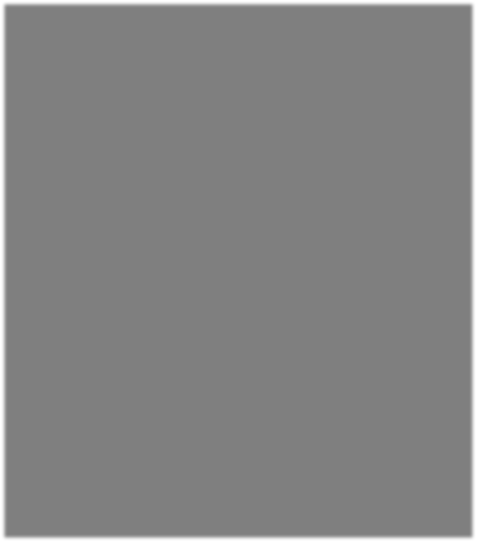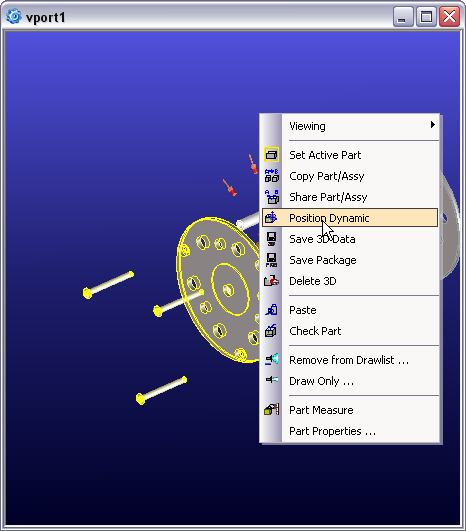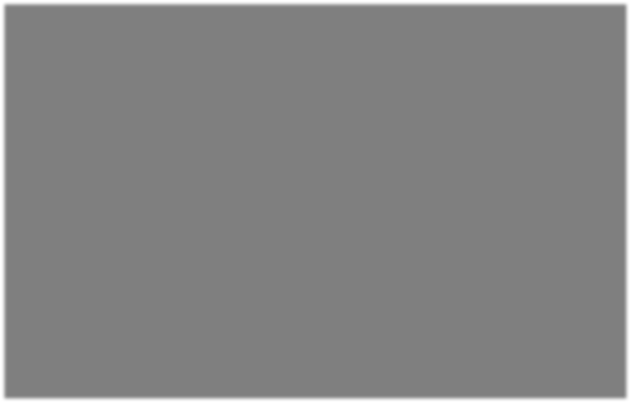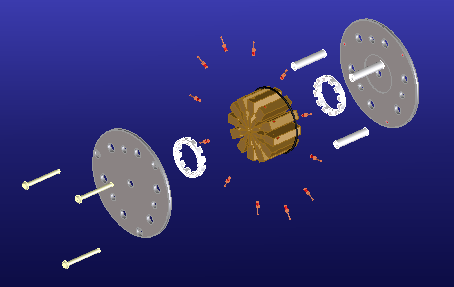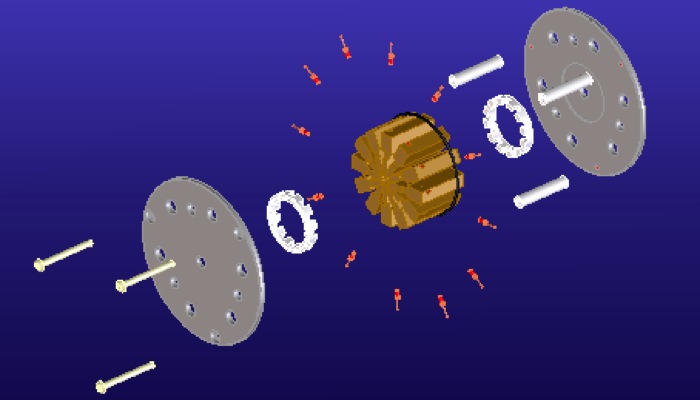
Configurations (Supercedes Formations)
OSD v14 finally implements a properly supported method for exploding your models or just to show alternate positions for components in your Assy. The new feature is called Configurations and replaces the old functionality which was a “goodie” called Formations.
The idea behind Configurations is to create one or more alternate modes that represent different ways your assembly can be assembled. The different Configurations can be used to simply show different states of your assembly or more commonly to create exploded states that you can use in Annotation to make exploded views.
To use Configurations, first you start with an Assembly.
June 23, 2006
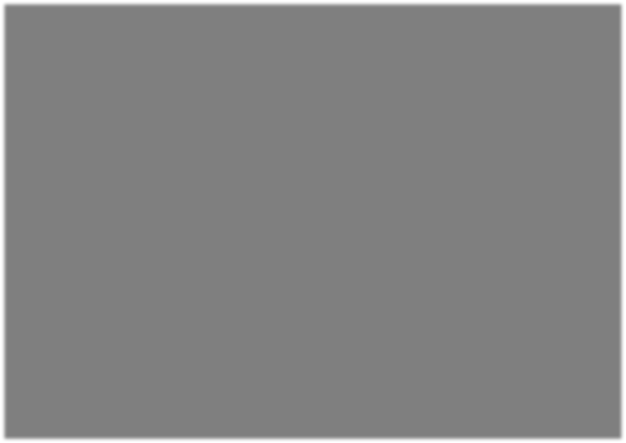
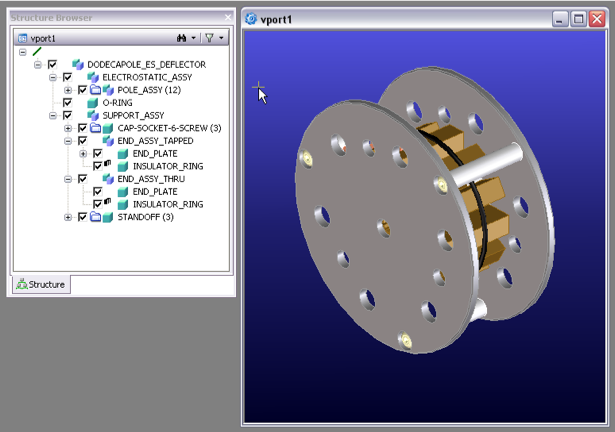
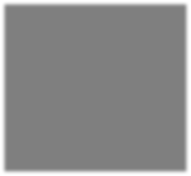
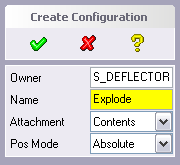
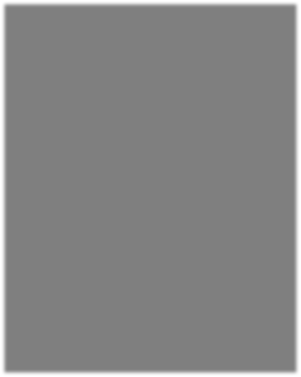
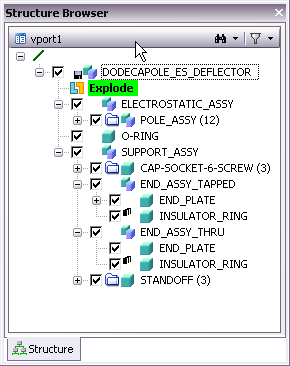
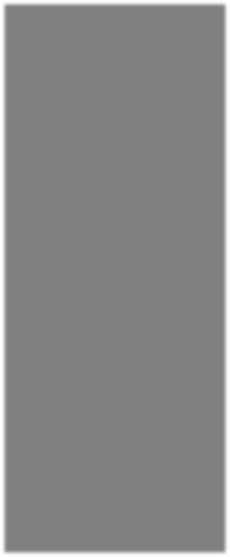
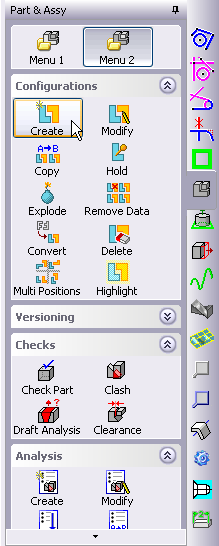
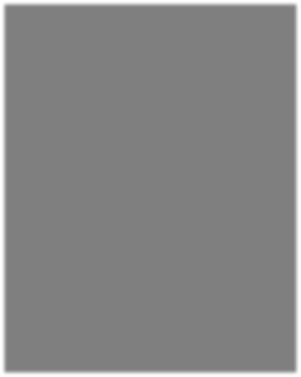
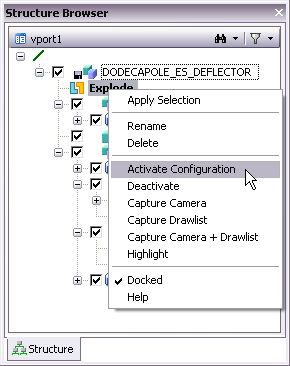
You can Activate or Deactivate a Configuration by double-clicking on it in the Structure Browser. Or you can right-click it and use the popup menu to control its state. While the Configuration is active, any changes you make to the positions of components in your Assembly are captured in the active Configuration.
The Part & Assy menu has been divided into two sections to provide extra commands. Menu 1 contains most of the usual Part & Assy commands and Menu 2 contains the new Configurations commands as well as the Part Check and Clash commands.
To Create a Configuration, use the Part & Assy Menu 2 and select Configurations / Create. First identify the owner which will be the parent Assy. Then give your new Configuration a Name of your choice. The Configuration will appear beneath the parent Assy with the Configuration icon and will automatically be activated.
To assist you in creating an exploded Configuration, there is an Explode command which has several different methods for blowing your assembly apart. You can create a new Configuration as you use the Explode command, or identify a Configuration you previously created.
The Align Axes method attempts to blow the components out while keeping holes and bores aligned. The Spherical method literally explodes from the center like a bomb blasted your Assy apart. The Cylindrical method allows you to identify a main axis along which components are either extended out or moved radially away from. Or you can identify a specific direction to explode parts along.
Use the Scale factor to control how far out your components are moved. 1.0 has no effect while other values will require experimentation to obtain satisfactory results. Hit the Explode button to try it out. If it isn’t right, you can use the Back button to return to the prior state. You can also hit the Explode button several times in succession to amplify the effect.
The example below shows the Align Axes method. In this case, I’m not happy with the result because it is exploding the electrostatic pole tips away from the central axis. So I will hit the Back button and try another method.
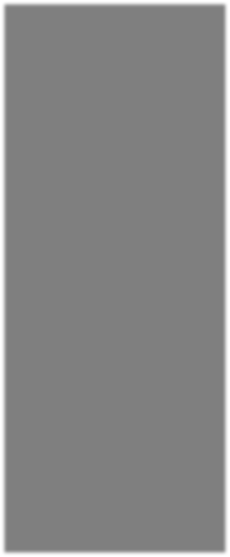
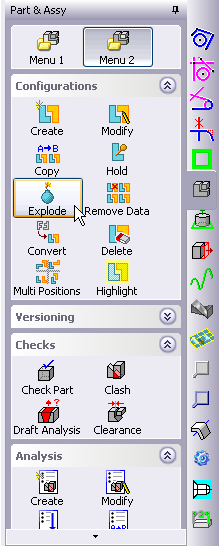
Deactivating it will cause your Assy to snap back to the original position, while activating the Configuration will recall the alternate positions of your components as stored in the Configuration.
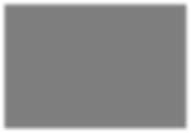
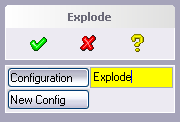

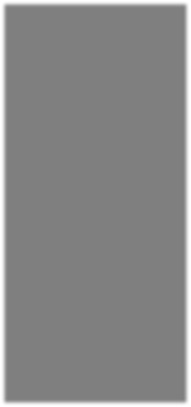
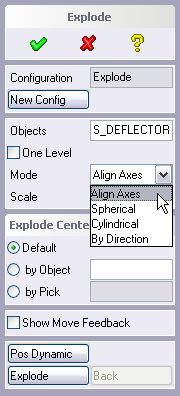
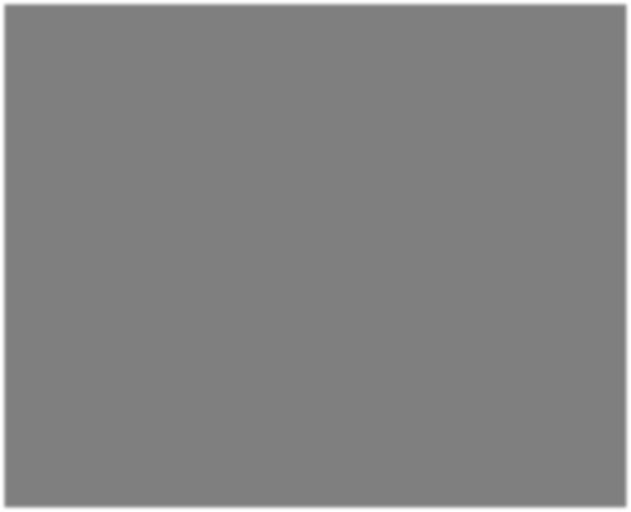
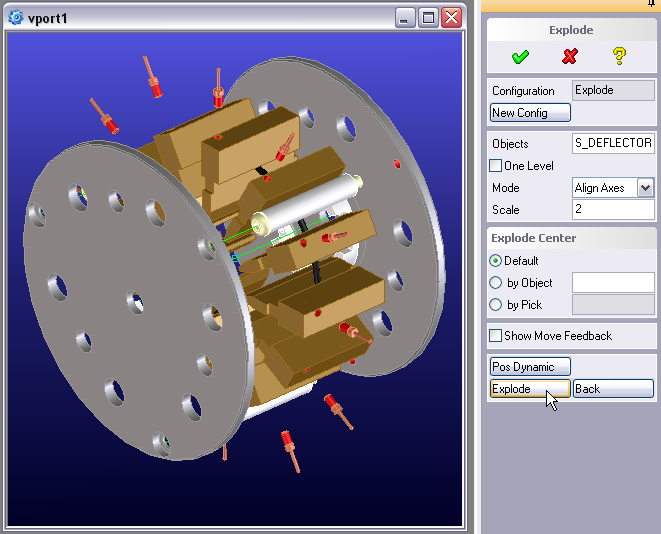
Here we have the completed Configuration suitable for an exploded view in Annotation.
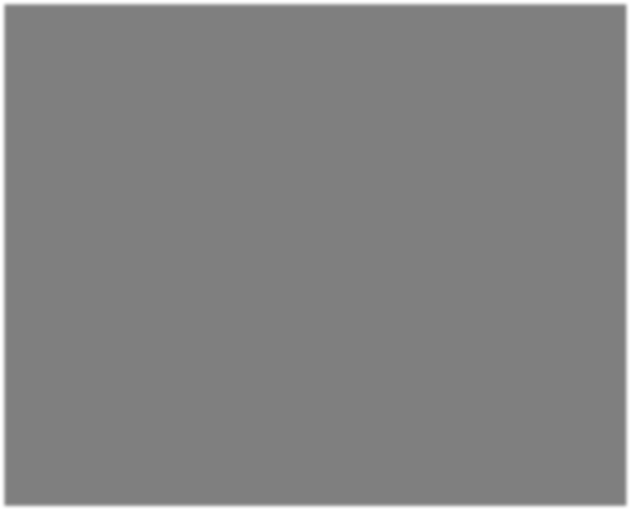
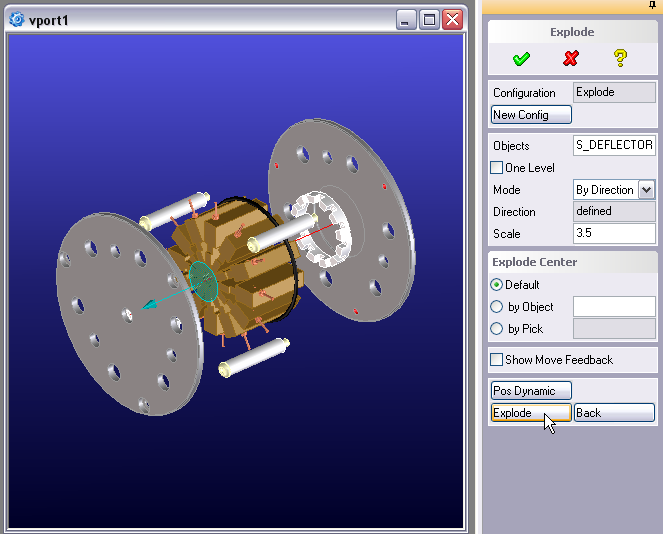
Here I am using the By Direction method. I have selected the direction to be along the main axis. This causes components to be stretched along this axis without any radial expansion.
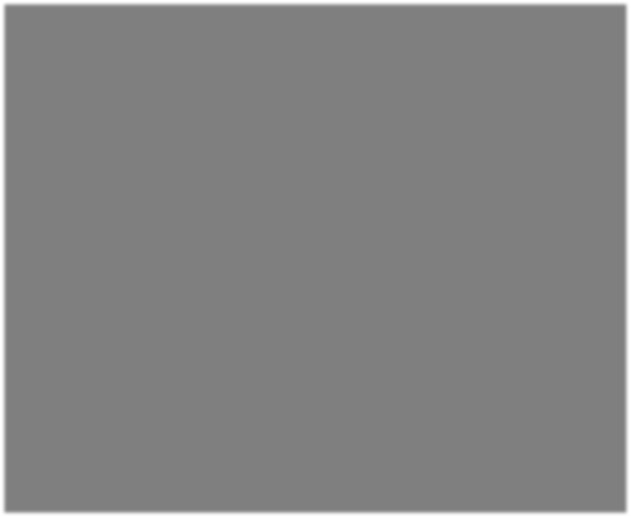
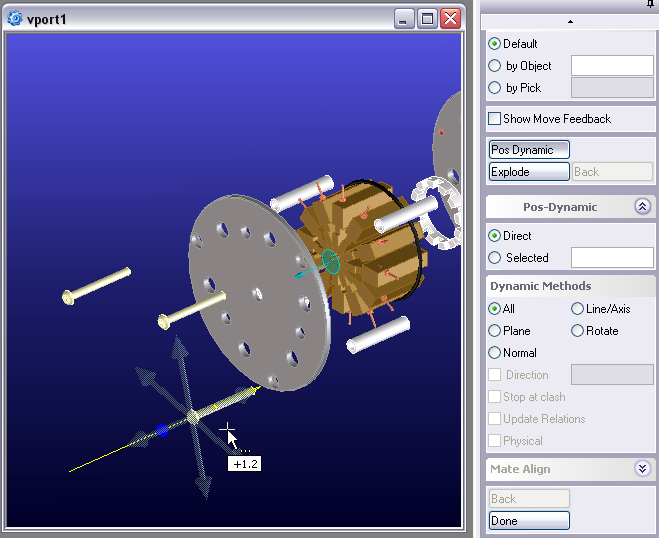
Because the bolts and standoffs are close to the center of the Assy, they don’t get stretched out. You can finish with the Explode command and use regular positioning commands, or use the Position Dynamic method built right into the Explode menu. This allows you to move components directly in any direction you like to tune your exploded Configuration.
Up until now, we have been using the Explode methods on ALL PARTS in the Assy. This is the default when you start the Explode command. But you can use the Objects button and select a subset of the components in your Assy for any of the methods. In the figure below, I have used a select list so that I am only operating on the electrode pin plugs in this Assy.
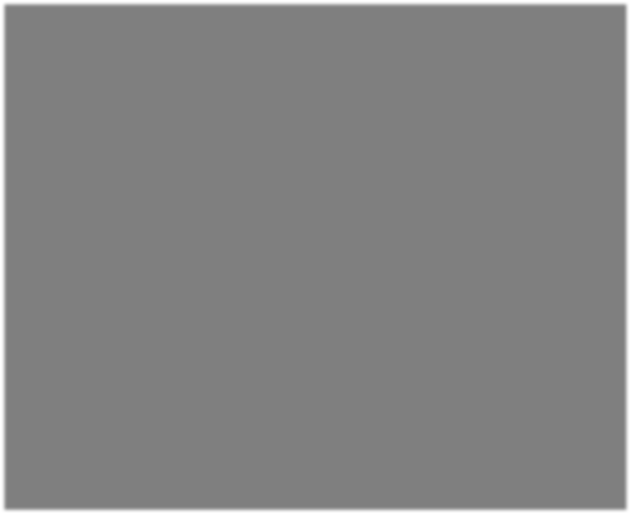
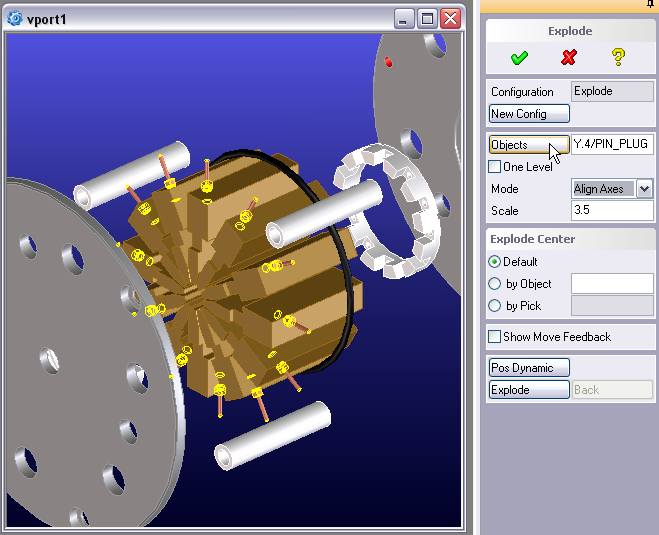
By using the Objects button and selecting only the pin plugs, the rest of the Assy remains unchanged while the plugs are blown out along their respective axes.
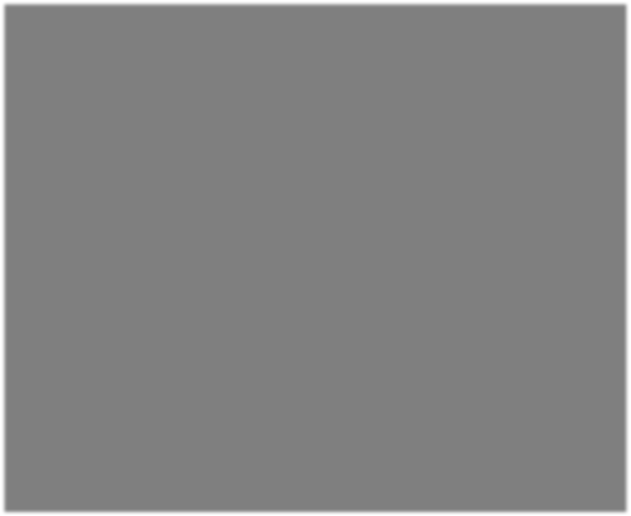
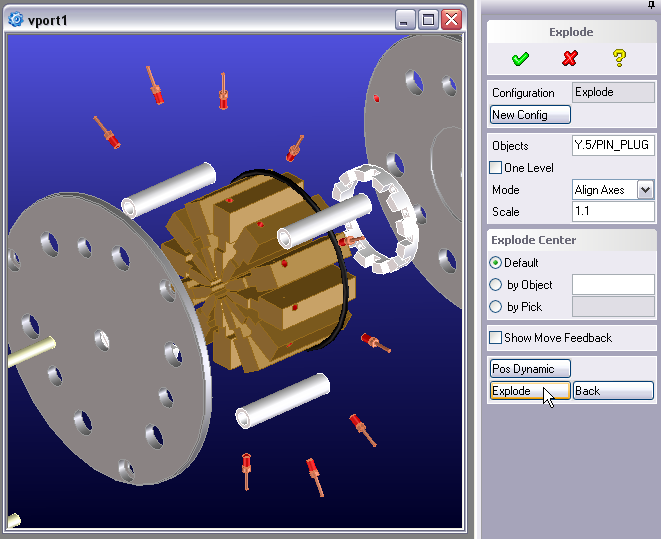
After hitting Okay to complete the Explode command, I’ve decided to move things around using normal positioning methods. In this case, I did a select list to identify the end plate and fasteners and I will pull them further out using Position Dynamic.